Create W-Fi Hotspot (Hosted Network) On Your Windows PC
How
to Create A Wi-Fi Hotspot on your Windows 10 PC
Looking to create a Wi-Fi Hotspot on Windows 10 for your
mobile, tablet or any other wireless device? The below tutorial will guide you
through the simple steps needed to create a Wi-Fi hotspot and to share your
internet connection.
Note: You can also watch the below video tutorial for better understanding.
Steps to create a Wi-Fi hotspot (Hosted Network) on Your
Windows PC:
1.
Open “Command Prompt” by typing “cmd”
{Without quotes} on your start menu serach bar. And run it as Administrator.
2.
To know whether your PC or Laptop is
supported for hosted network type the following command:
netsh wlan show drivers
3.
Now a list of properties of your wireless
adapter will be shown. Look for “hosted network supported:”. If it says “yes”
you can proceed further.
4.
Now create your Wi-Fi hotspot by changing the
default username and password. To do this type the following command:
netsh wlan set hostednetwork mode=allow ssid=username key=password
5.
Please note that replace username with your
username and password with your password.
6.
Now you need to start the hosted network you
have just created to do this, type the following command:
netsh wlan start hostednetwork
7.
Now you will get the message:
hosted network started successfully
8.
You have now created the hosted network. To
see the hosted network created just go to the “Change adapter options” option in
Network and sharing center.
Facing any difficulties to create Wi-Fi hotspot? Feel free to ask your doubts below. Thank You.You can also check out the following video, it will guide you throgh step by step.
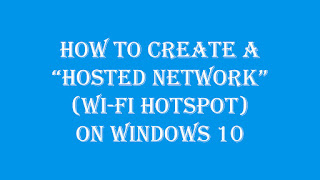

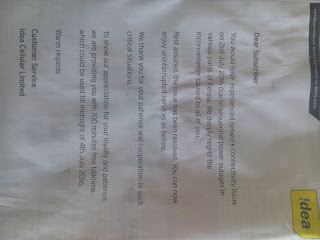
Comments
Post a Comment
Add Your Valuable Comments ....